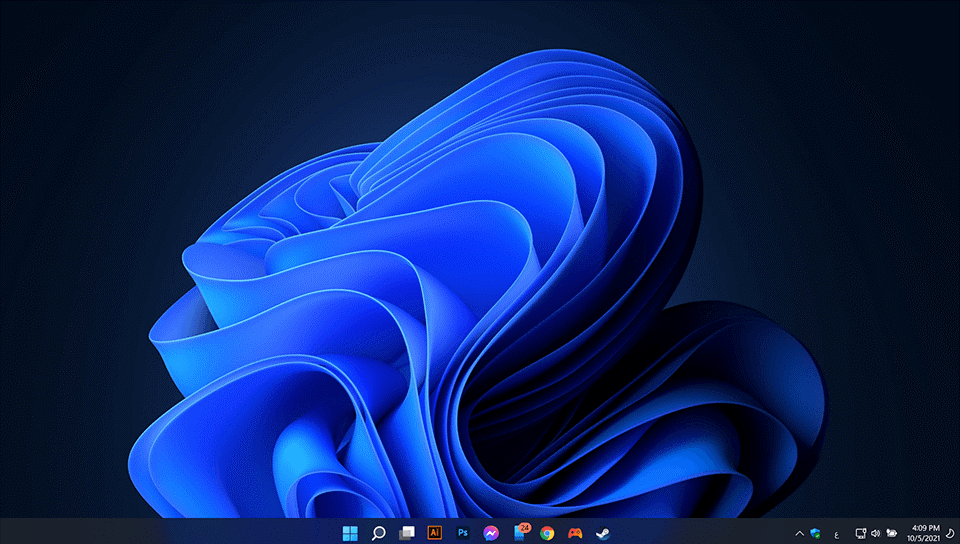
For a long time, Microsoft dominated the software market, especially operating systems, and invested money and efforts in this regard, until it became major universities in the world and governments of countries seeking to establish partnerships with this giant. With the emergence of strong competitors in the market to be counted a thousand and the advent of “Satia Nadal” at the head of Microsoft in 2004, the company began to change its policies a little and began to soften and open up to the free software market, which violates the monopoly policy of Microsoft as a whole. Microsoft began to put forward new ideas and projects that were not taken into account, such as “Microsoft loves Linux” and its sponsorship of open source projects alongside Red Hat and IBM (IBM).
Recently, there were leaks about Microsoft’s intention to launch a new operating system, which surprised many fans of the company’s products, which announced before that Windows 10 would be the last and would not be another system after it. But then the company’s management seemed to change their mind and decided that there would be Windows 11, which was launched in the experimental stage and today it was officially revealed.
Many technical sites dealt with this important announcement and asked many questions, and perhaps the most important of these questions is the one that deals with the process of moving to this new system, Windows 11, how can I update or upgrade to this system? Is the device I’m working on can accept challenges or not? Is my device compatible with the new system? And many other legitimate questions.
Not everyone will be eligible to receive the Windows 11 update
Microsoft provided a set of details regarding the questions we asked, and said that the new Windows 11 system will require a minimum of 4GB of random memory (RAM) and an estimated space of 64GB of hard disk (HDD/SSD), in addition to details of the processors (CPUs) that can run Windows 11. This list includes Intel, AMD, and Qualcomm processors, as well as a GPU compatible with WDDM 2.0 or higher.
Microsoft has specified that your processor should be a minimum of the eighth generation if you are an Intel user or a zen 2 if you are an AMD user. If you are a Qualcomm user, you will need a minimum Snapdragon 850 processor, in addition to supporting TPM 2.0, and of course these specifications will exclude many from Windows users who will not receive updates that allow them to enjoy the new system features.
Simply put, Microsoft wants you to throw away the junk you have and buy a new device from its stores that fits the requirements of Windows 11, and for this it has prepared several brands that Microsoft recommends you to buy one of them.
Microsoft came under fire after revealing those strict specifications, which simply tell you to throw any device you bought up to 2019 in the trash, prompting Microsoft to amend those strict provisions, and allow everyone to try Windows 11, even if your device is not supported, but You will not receive the update automatically, but you will need to install it manually.
Check compatibility
Before we start deciding which way to install the new update, we must check the compatibility of your device and its ability to run the latest version of Windows. To do this, Microsoft has provided a PC health check tool, which you can download directly via the following link.
Now run the tool to see the performance result of the device you are working on, if it is compatible then you can simply upgrade via Windows Updates or download the Windows 11 Installation Assistant tool, or if it is not compatible then you have to resort to the manual methods we talked about earlier.
Screenshot showing the PC Health Check . app
Your device did not pass the compatibility test? Don’t worry.. Here are the manual ways to install Windows 11
As we mentioned at the beginning of the article, Microsoft will not prevent you from installing the new update from Windows 11, but you will have to do it manually, either by subscribing to the Windows insider program or downloading an official Windows 11 copy in ISO format and installing it on your device, and both methods are very easy. They do not require you to be a technical expert, but this will mean that you will be on trial versions of Windows 11, so we will also review the new method for installing Windows 11 that Microsoft made available for the stable version.
All the methods mentioned will support all 64-bit devices that support TPM 2.0; But if your only problem is the lack of support for TPM 2.0, you can go directly to the fourth method, but if your device does not come with these specifications, you can read the following article in which you will be able to install Windows 11 even if your computer is a rock!
Note: You don’t need to do a factory reset or delete any of your files while following these steps, but if you don’t like the update and want to go back to Windows 10, you’ll have to delete the data then.
The first method, download the stable version of Windows 11 in the iSO format
This is the most important method for those who do not want to subscribe to trial versions of Windows 11, this method was not available until the official announcement of the system, before starting to explain the steps, you must have a flash memory of 8 GB as a minimum.